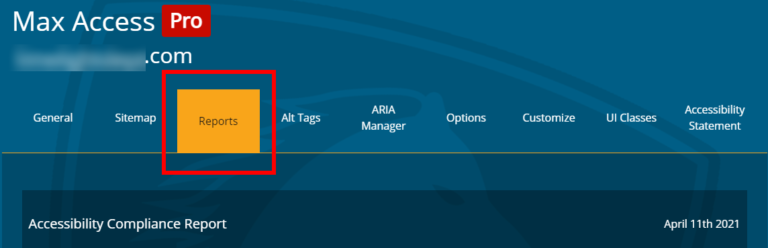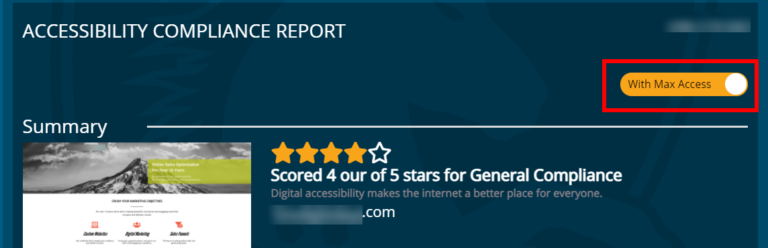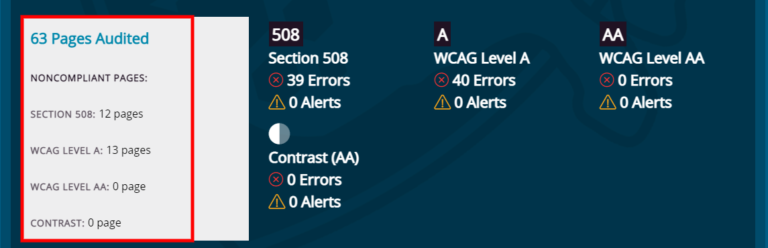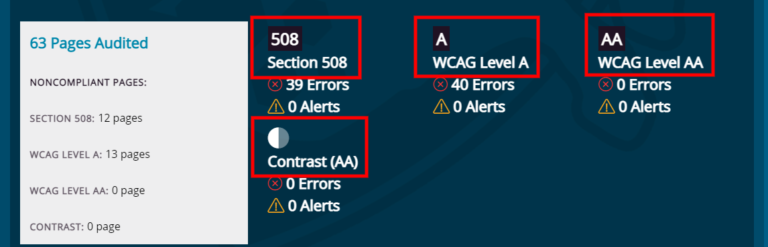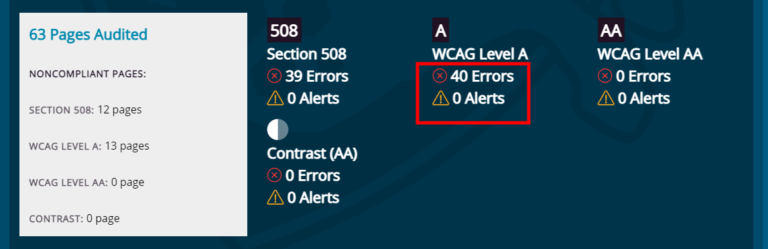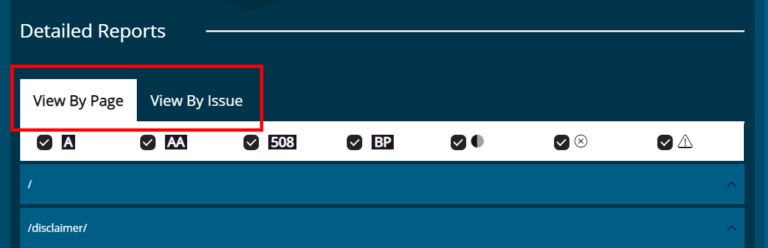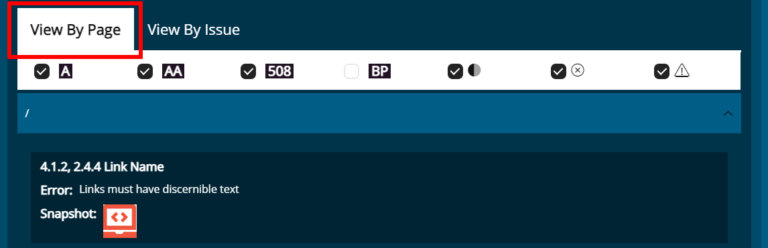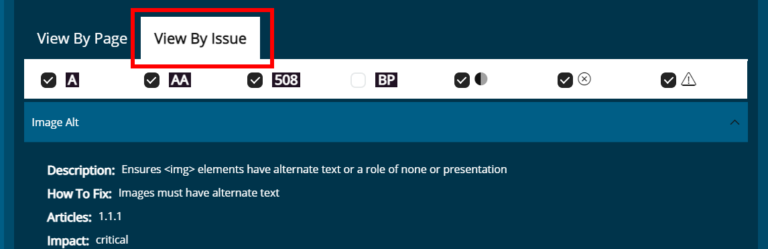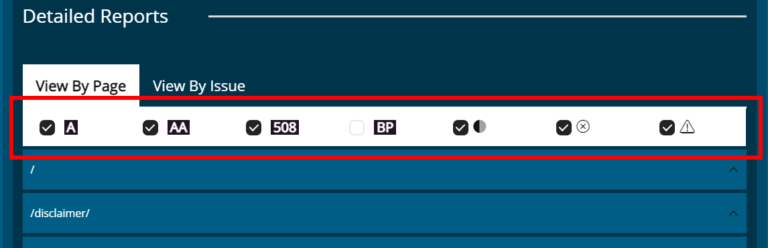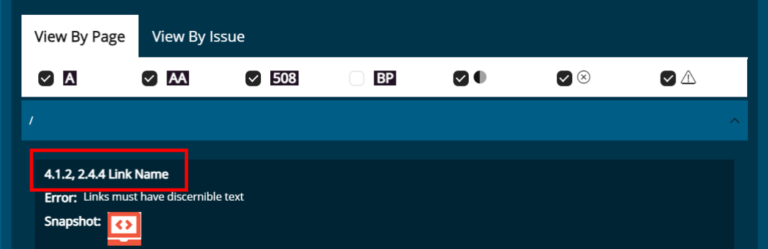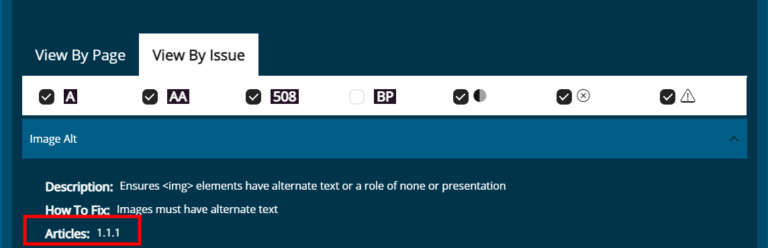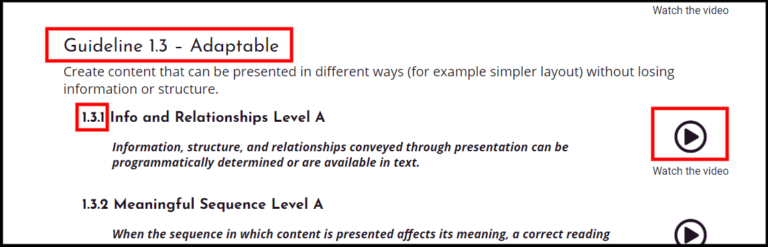The compliance reports included in Max Access offer valuable information about your website’s accessibility — they can tell you everything from how many accessibility issues were remediated to which elements of your website are causing accessibility issues, as well as alerting you to potential issues that may need further review — and more.
This step-by-step walkthrough will show you everything you need to know about the Max Access compliance reports so you can understand the ins and outs of your website’s accessibility in no time!
Accessing Your Reports
After you log into your account from the Max Access homepage, you can access your compliance reports by clicking on the Reports tab at the top of the Max Access dashboard. Max Access will generate a new report each week, and will keep the 3 most recent reports available for you to view. Keep in mind that it takes 24 hours after installation for Max Access to generate your first compliance report.
The Toggle Switch
After clicking on a compliance report to view, you’ll notice a toggle switch labeled “With Max Access” or “Without Max Access” at the top of the page. Clicking this switch and swapping reports back and forth is a quick and easy way to visualize your accessibility progress and show how Max Access improves your accessibility.
Number of Audited Web Pages
This is the overview of the pages that Max Access has scanned on your website. It includes all of the pages listed on the Sitemap tab on your Max Access dashboard (the tab to the left of the Reports tab). The Pages Audited section shows the number of noncompliant pages on your website broken down into the type of accessibility issues found on individual pages.
Types of Issues
Max Access catches different accessibility issues and breaks them down into 4 separate categories: Section 508, WCAG Level A, WCAG Level AA, and Contrast. Here’s a breakdown of what each category refers to:
- 508 – Section 508 of the Rehabilitation Act. Since the Rehabilitation Act is a US law, these accessibility violations are particularly important for US government agencies and federal contractors to address. Section 508 got a refresh in 2018 that included new requirements for all federal agencies’ communications and IT technology accessibility. As part of that refresh, Section 508’s digital accessibility standards were specifically linked to WCAG 2.0, Level AA (this is the 2nd most current version of the WCAG — the federal government moves slowly!).
- A – The WCAG 2.1 Level A standards and success criteria. Level A is the first tier of the WCAG and includes the minimum critically important accessibility requirements that a website must have for users to access it. Without addressing Level A accessibility requirements, many users will not be able to access your website at all.
- AA – The WCAG 2.1 Level AA standards and success criteria. Level AA is typically the accessibility threshold most businesses must meet. Level AA includes success criteria to address a website’s basic accessibility, making it possible for users to engage with your website more easily.
- Contrast – While technically part of the WCAG AA standards, color contrast problems alone are often a large proportion of accessibility issues on any single website. Distinguishing contrast issues from the other categories can make the total number of accessibility issues that Max Access finds less alarming and easier to understand.
Errors vs. Alerts
Not only do the compliance reports show the number of accessibility errors on your website, but they also keep track of how many additional components of your website are potential accessibility issues. Since they aren’t confirmed errors, these are called “alerts.” With the detailed reports in Max Access Pro, you can even view exactly where individual errors are on each webpage. To sum up the difference:
- Errors – The number of detected issues that are in direct violation of an accessibility standard.
- Alerts – Possible issues that may need further review to determine if it is an actual accessibility violation.
Max Access Pro: The Detailed Reports
Adding Max Access Pro to your account is highly beneficial. As we mentioned above, Max Access Pro includes detailed reports that provide information about the accessibility issues that Max Access finds on your website. The detailed reports include exact details about any potential remaining issues — including the alerts mentioned above — all the way down to the specific code element in question. Max Access users are able to apply this information in order to dive deeper into their accessibility and use the reports as an educational tool.
You can add Max Access Pro during the initial sign up process for Max Access. If you already have a Max Access account but aren’t a Pro member, contact us to upgrade your account.
The Max Access detailed reports are broken down into two tabs:
- View By Page: This tab will show you accessibility issues on each page of your website. For example, it will show you which images are missing alt-text, which links don’t have associated text, which sections don’t have good enough color contrast, and more on each individual webpage.
- View By Issue: This tab will show you all instances of each accessibility issue throughout your entire website. For example, it will show you every instance on your website where an image does not include alt-text.
Both the “View By Page” and “View By Issue” tabs allow you to check what types of accessibility issues you want to view. The types of issues are set up as boxes to check at the top of the detailed reports section. From left to right, they include issues regarding WCAG Level A, WCAG Level AA, Section 508, Best Practice, Contrast, Overall Errors, and Overall Alerts.
Supplemental Training & Information
Another benefit to using Max Access Pro is the supplemental training that’s included within the detailed compliance reports. Our team provides supplemental training to help you understand the specific WCAG rule that certain accessibility issues fall under and offer support on how to go about fixing them. Max Access users can access the training through both the “View By Page” and “View By Issue” tabs of the detailed reports.
- Under “View By Page,” you can click the numbered WCAG Success Criterion at the top of each issue. This will automatically take you to the supplemental training page.
- Under “View By Issue,” clicking the article number will take you to the same training page.
Once you’ve clicked on an article, you’ll be taken to the WCAG reference page. The reference page includes details about the guidelines broken down into the number, title, and descriptions of each criterion. The supplemental training includes tips for more complex guidelines, in addition to descriptive videos for each success criterion that help explain what it means, where it applies, and how to approach fixing various accessibility issues.
Knowing how to interpret the Max Access compliance reports will help you identify and understand what components are affecting your website’s accessibility. If you need additional assistance or have further questions, please contact us.