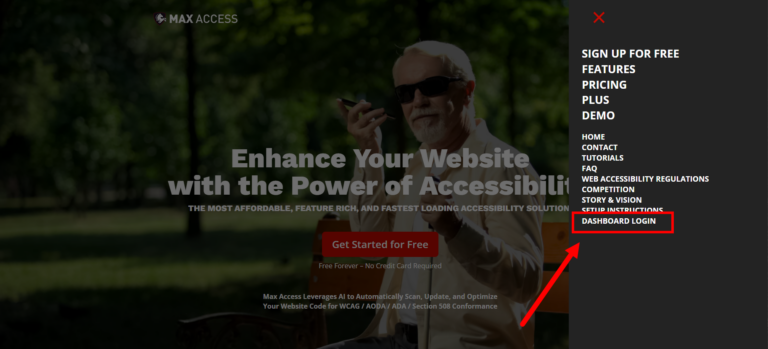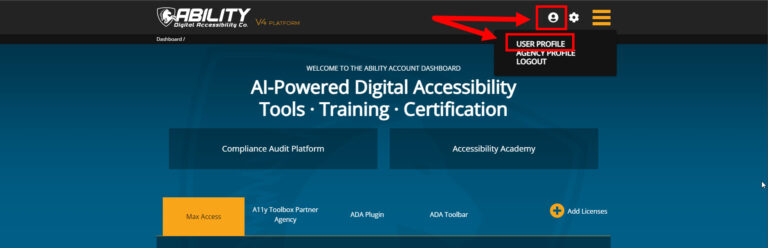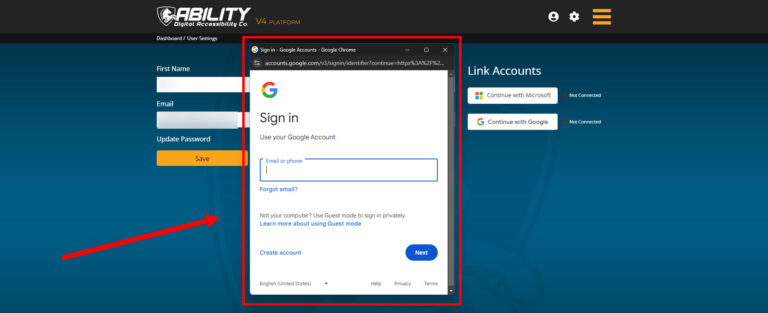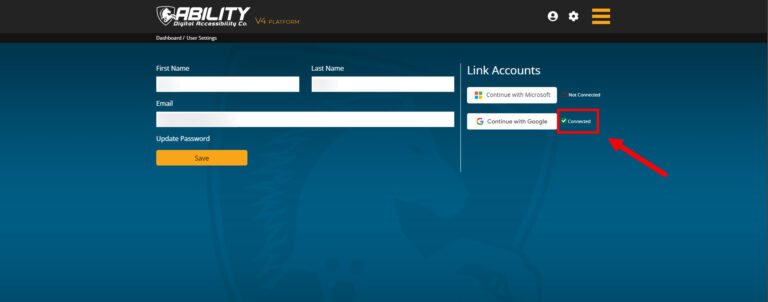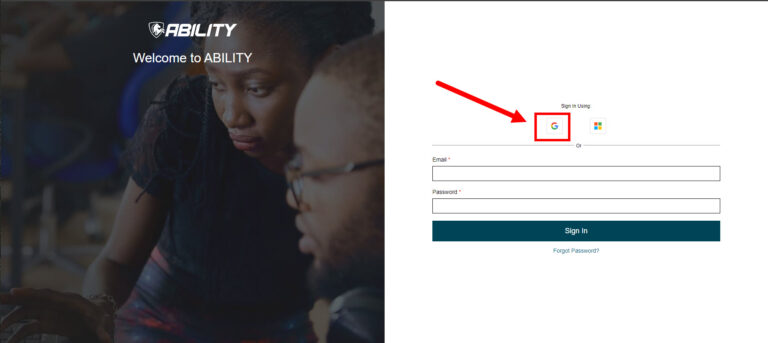Great news! You can now use your Google account to login to the Ability Dashboard. To do that, though, you’ll need to integrate your accounts first.
Follow the steps below to integrate your Google account. (Have a Microsoft account, not Google? Check out our other tutorial on integrating Microsoft accounts).
Still having issues? Contact our customer support team for additional help.