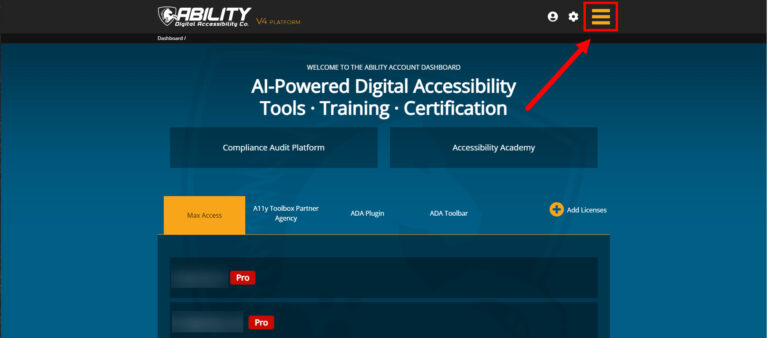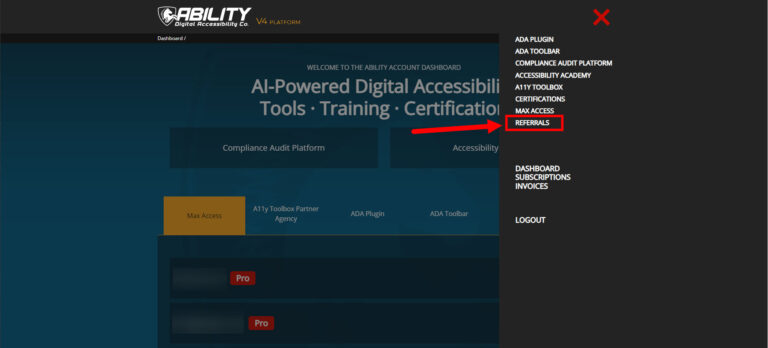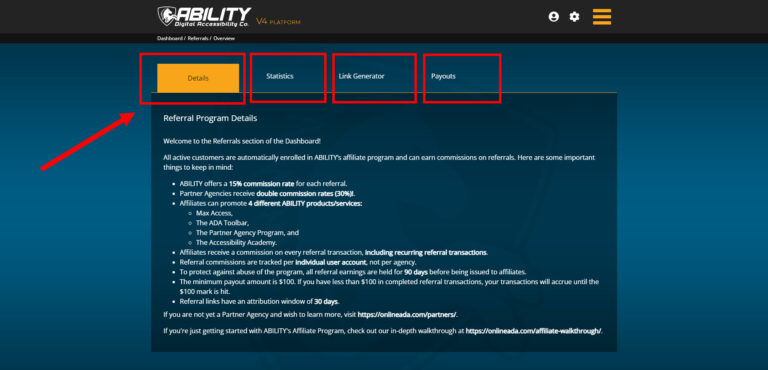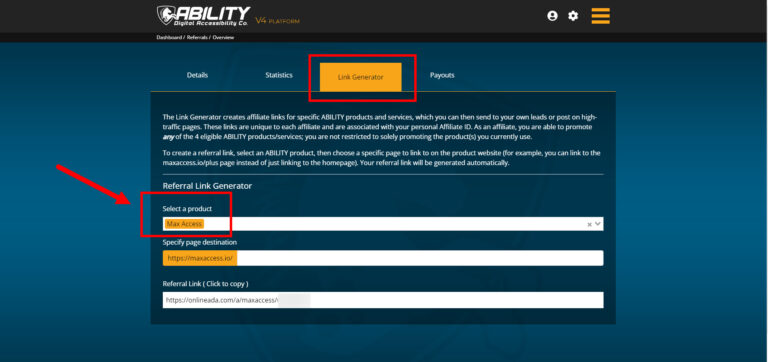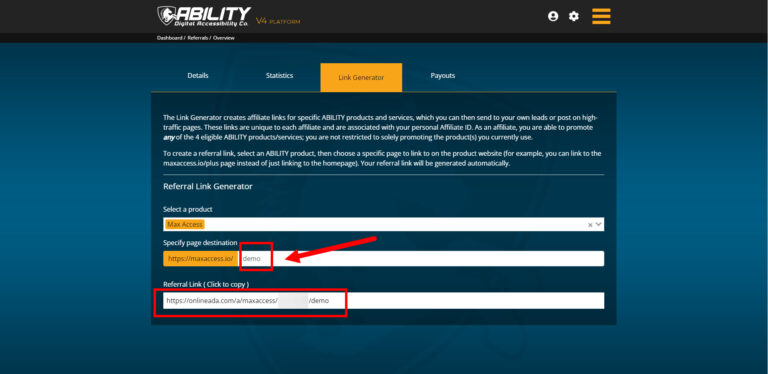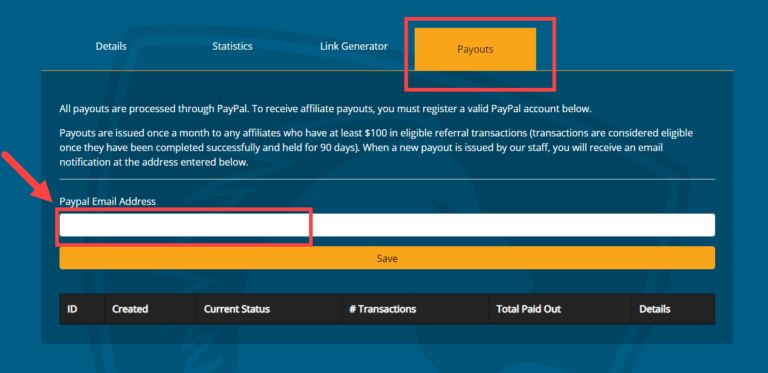All Max Access users are automatically enrolled in our affiliate program — you don’t even have to worry about setting up an account! All you have to do is know how to generate referral links so you can start earning commissions.
By creating a unique referral link (and then simply putting it anywhere you want on your website), you can earn a commission on sales you send our way — all while making the internet more accessible.
Max Access users get a 15% commission on ABILITY products. If you’re also a member of our Partner Agency Program, your commission doubles to 30% for each referral.
Read the quick walkthrough below to learn how to generate a referral link.
Finding Your Affiliate Information
First, log into your Max Access account — this will automatically redirect you to the member dashboard. From the dashboard, click or select the main navigation menu at the top right corner of the screen.
Click the Referrals Tab
Once you’ve opened up the menu, click the Referrals tab.
Referrals Dashboard Overview
The Referrals section of your Max Access account includes detailed information on your affiliate activity. The Details tab will automatically show upon page load, which offers information about general affiliate perks and guidelines.
To create a referral link and start earning commissions, navigate to the Link Generator tab.
The Referral Link Generator
Generating a referral link is a quick and easy process. Under the Link Generator tab, you can select which ABILITY product you’d like to promote, including:
- Max Access
- The ADA Toolbar
- The Partner Agency Program, or
- The Accessibility Academy
The web domain portion of the URL will automatically update to correspond with the product you’ve selected.
Customizing the Page Destination
As stated above, the web domain portion of the URL will automatically update when you select a product. However, you’re also able to customize the specific page users are taken to when they click the link.
To customize the page destination, simply add the page name — also called the path — after the web domain listed in the “Specify Page Destination” section.
Please note: do not repeat the whole URL — only add the specifics of the page you want to link to.
After you’ve chosen your product and specified your page destination, copy your unique referral link at the bottom of the section. Then just place the link somewhere on your website along with any promotional material you’d like to include.
The referral link will track your site visitors for a total of 30 days after they click it, and you’ll receive a commission if they successfully purchase an ABILITY product within that window of time.
Payouts
Last but not least, don’t forget to add your PayPal email address to your account so you can actually receive commissions! You can add your email under the Payouts tab.
The Payouts tab will also show your general account information, including:
- Your affiliate ID,
- The date your account was created,
- Your current affiliate status,
- Your total number of transactions,
- Your total amount of money that has been paid out, and
- Any other important details about your account.
Once you’ve started earning commissions, all data associated with your referral activity will be shown in the Statistics tab. Keep an eye on your stats to better understand which products are converting more customers and which products may need their marketing tweaked in order to get better results.
If you have further questions, please contact us.
Not a Max Access user yet? Sign up for a free trial here.