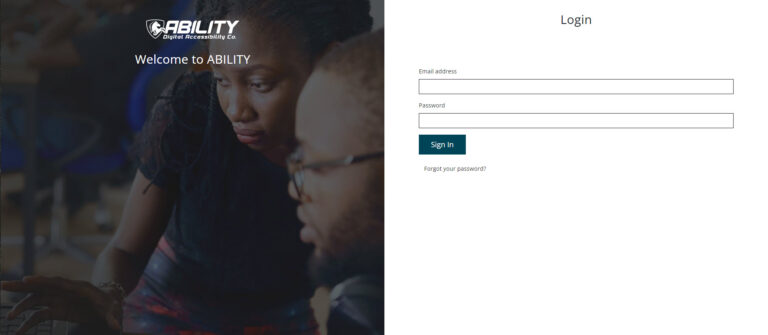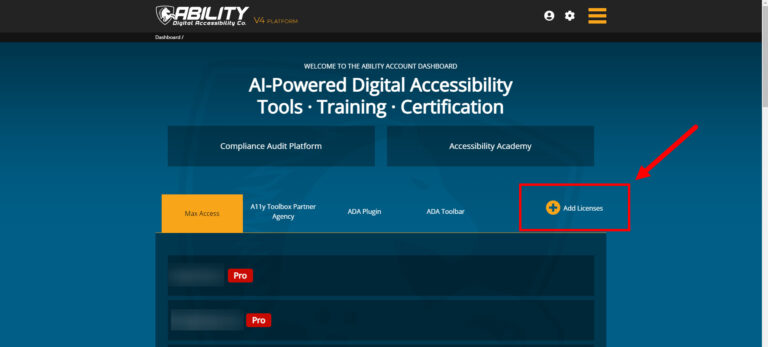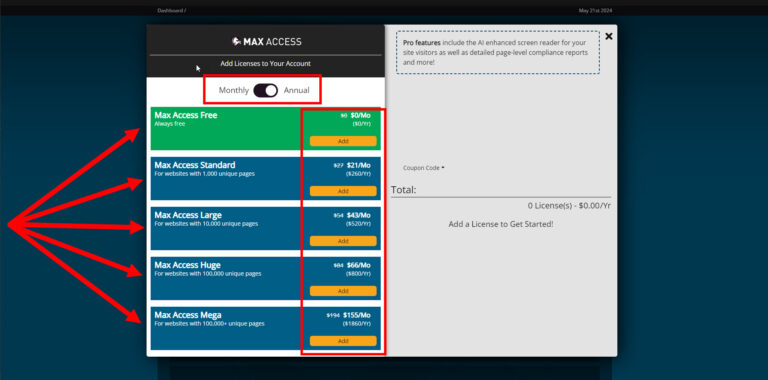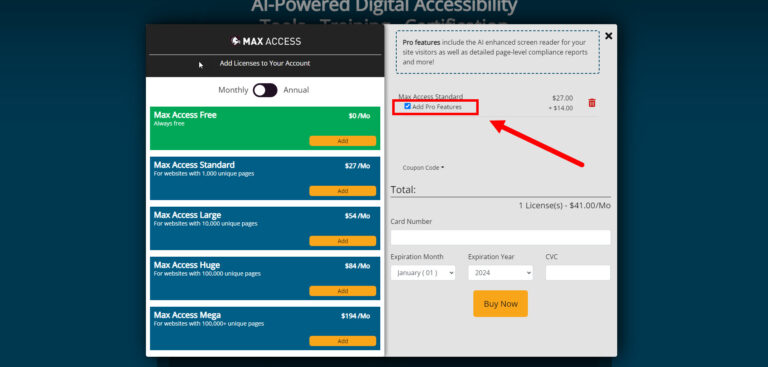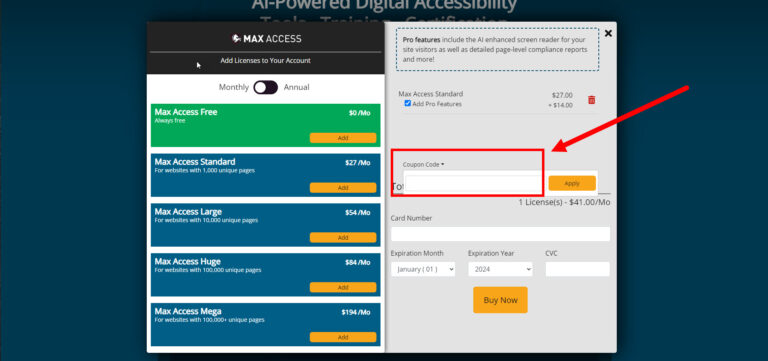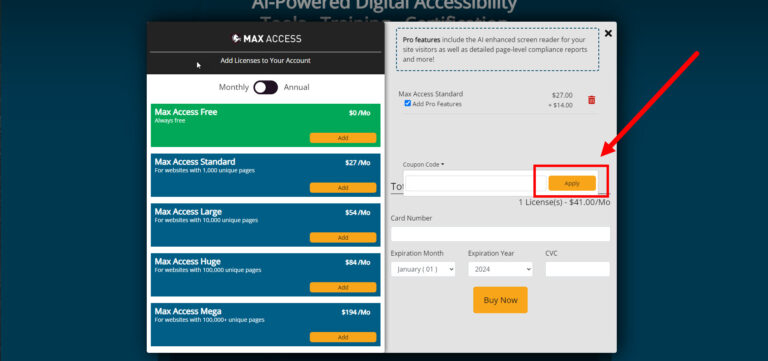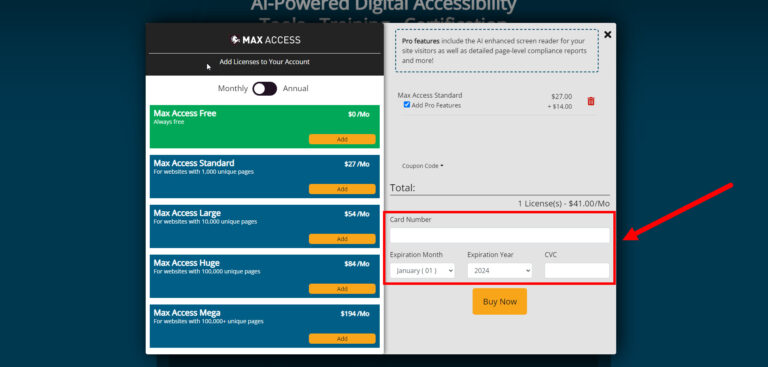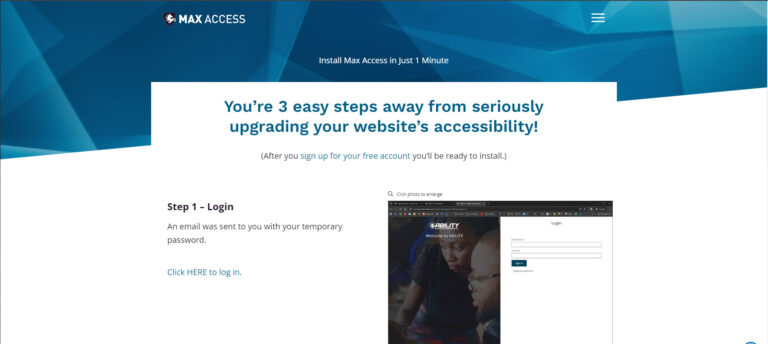Creating a brand new, separate account for individual URLs can be a total a pain. But good news! If you own or maintain multiple websites and want to add Max Access to each one, you can add (and manage) multiple Max Access licenses all under one single account. To add multiple licenses to an existing account, follow the steps below.
1. Login to your existing Max Access account at https://accounts.onlineada.com/signin/.
4. If you are adding a paid license and want to include Pro features, make sure to check the Pro checkbox next to your Max Access license in the Items list.
Pro can be added to any paid license of Max Access, and includes additional accessibility features such as extended remediation reports, usage statistics, white labeling options, and more. To learn more about Max Access Pro, visit our Features page.
9. Follow our general setup instructions to get Max Access up and running on your newly added website!